When you use a brand new HP laptop, you will find that it launches quickly and all of the included programs launch almost immediately. However, after a couple of months most users (those who do not know how to maintain their device) notice a significant loss of speed leading them to ask how can I speed up my HP laptop? Honestly speaking, the problem is not related to the device itself. People often add trial versions of new programs and games, and delete them after the trial period. I do mean “delete” as these individuals simply delete the program folder instead of uninstalling the software. Therefore, your first step to increase the speed of your device is to uninstall expired programs as well as unnecessary ones. You should also defrag the device’s hard disk drive with a dedicated software instead of using the inbuilt defragment tool of Windows. You definitely need this for things like gaming, music production, etc.

Check Your Startup Applications
Many programs launch during startup, putting a stress on the system resources, as they hog the laptop’s memory. By uninstalling them, you provide more working memory to other programs. Click the startup tab and then open the task manager. You will find details of programs that get launched during startup. Simply disable the programs that you do not need. It is a good idea to defrag the registry too, as the uninstallers included with most programs do not removes its traces from the registry, slowing down the performance of the device. Adding a SSD drive boosts the speed of laptops significantly. A word of caution. Never attempt defragmenting SSD drives without reading the manual accompanying it, as nearly all SSD devices are not designed to be defragmented (they are like a huge RAM and do not contain platters like those available in traditional hard disk drives.). Remember, these drives require installation, so get hold of a tecchie friend or hire a computer engineer for this task, if you are not familiar with the process.
Clean Up Your Disk Drive
Make use of the “disk cleanup utility” included with Windows to remove unneeded files and programs from your laptop. Search for “disk cleanup” in the search bar to access it. However, I would suggest that you invest in a third party disk cleanup tool for better results. If necessary add more RAM (random access memory) on your device if empty memory slots are available. RAM is an acronym for random access memory, a type of memory storage that allows to speedup laptops containing games and other large files. I recommend that you should have a minimum of 8GB on your laptop. The bad news is that not laptops permit upgrading memory. Remember, this process too requires installation. If your laptop has RAM coupled with its motherboard, you cannot add additional RAM on it.
Reinstall the operating system
The Windows operating system provides you with the option to reinstall the O/S without the fear of losing the files stored on the hard disk drive of your laptop. The process is as simple as clicking the reset button on your laptop. Only your required files will remain through the removing and reinstalling process. You can perform this task by choosing the “recovery” option in the “update & security” tab of the settings window. Apart from this, backup all of your downloaded files, such as movies, music, program installers, and documents on to a portable external hard disk drive. Use the cut and paste option to ensure that the transferred files no longer remain on the HDD of your laptop. Defragment the HDD after this operation. Hopefully, this article answers your query of how can I speed up my HP laptop? By the way, you should also use the HP Performance Tune-up tool, included in all HP laptops.

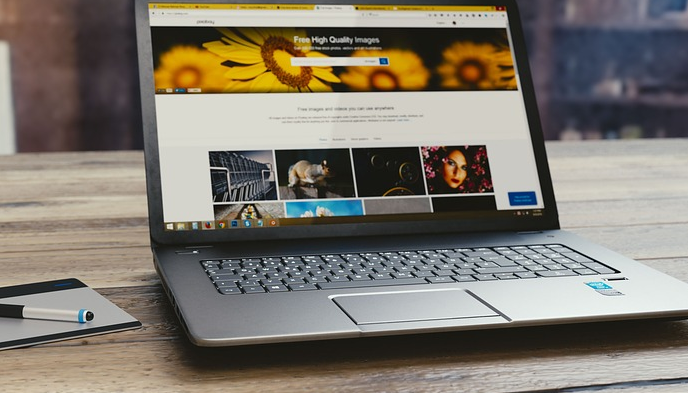
Comments are closed.